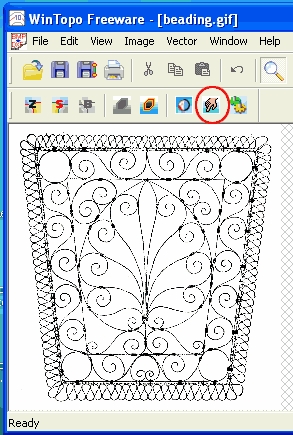PatternMaker will open AutoCAD files that have a .dxf file extension. The freeware version of WinTopo from SoftSoft ltd. will allow you to convert a line drawing to a vector format and save the image as a .dxf. Then you can scale or resize the image in PatternMaker without tracing.
Download the program from: http://www.softsoft.net/wintopo/dl-wintopo.htm
Once you have installed WinTopo, prepare the image for conversion. It is important for the image to be as clear as possible:
•Remove any stray markings.
•Increase the contrast of the image using your graphics program.
•WinTopo will open a variety of file formats such as .tif, .gif, .jpg, and .png.
In this example, I convert a pattern for vintage iron work so that I can use the design for beadwork. It would be rather time consuming and tedious to trace the pattern myself.
Perform the conversion from a raster to vector file by following these steps:
Open the image in WinTopo.
Select the “One-Touch Vectorization” icon.
The lines of your drawing will turn green. Go to File > Save Vector As.
Select AutoCAD DXF from the type box at the bottom of the screen (this is the default choice).
Remember where you have saved the image so that you can open it when you are ready to us it in PatternMaker.
When you open the file in PatternMaker, keep these things in mind:
•If you will be combining the new .dxf file with another pattern, put the .dxf image on a different layer (just select a different layer before you open the file). Then you can edit more easily.
•Use the All button to select the entire image.
•Use the Lock Layers feature to lock pattern pieces that you may not wish to edit.
•Use the Scale and Resize commands to change size and proportion.