PatternMaker can be installed on a Mac or Linux using either PlayonMac or it's sister project PlayOnLinux. Both are open source Wine version managers that allow you to easily install and run Windows programs. This walk through uses screen shots on the Mac but Linux users should be able to follow along.
Step 1: Install Play on Mac
Download PlayOnMac from https://www.playonmac.com/en/ or PlayOnLinux from https://www.playonlinux.com/en/
After downloading install it.
Step 2) Run Play on Mac
In Finder go to Applications and run PlayOnMac. It has the windows colors in a four leaf clover.
Step 3) Installing a new program
Click the install button to install a windows program.
Step 4)
PatternMaker is in their database as a program under testing. Give them positive feedback about your installation process to get us into the released products. To find PatternMaker check the Testing and enter PatternMaker in the search box then click on PatternMaker 7.5
Step 5) Ignore the frowny face
This arcane message means that collections currently can not be installed on the Mac, although they work on Linux. Go through the other dialogs and use common sense. It will require you to install an XWindow server and ask you if you want to install Mono which is not needed.
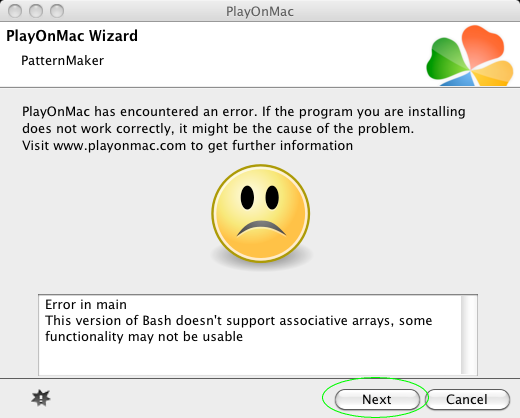
Step 6) Finish
When you are done you will have two icons in PlayOnMac to start PatternMaker or MacroGen. There also will be an icon on the desktop.
I encountered this problem of PlayOnMac can't be opened because the identity of the developer cannot be confirmed.
The solution:
Go into Apple Menu
System Preferences
Security and Privacy
On the bottom half of the window is Allow apps downloaded from:
Mac App Store
Mac App Store and identified developers
Anywhere
You may also see PlayOnMac at the bottom that you can authorize.
Either authorize the singular item or pick Anywhere.
Then you can proceed.